2020. 2. 17. 03:44ㆍ카테고리 없음

The XPE team outlined key scenarios that it wanted Windows XP Embedded to support. When Windows XP Service Pack 1 shipped, one of these scenarios was referred to as Remote Boot. Using a PXE bootstrap similar to RIS, Windows XP Embedded Remote Boot allowed an embedded device to boot over the network, using a RAMDisk as its boot drive.
Let's take a closer look at this so you can see how it relates to Windows PE:. The PXE client boots and a PXE boot is requested. (Depending on how your PC is configured, this may involve a BIOS boot selection at boot time or possibly pressing F12 once or twice.). The PXE client sends out a special UDP broadcast message—a modified Dynamic Host Configuration Protocol (DHCP) discover request. The DHCP server (which may or may not be the actual PXE server) sends back an offer, which includes valid network information and the address of the PXE server. The PXE client responds with a request for a Network Boot Program (NBP). This is a small executable image that can perform a defined task.
The PXE server responds with an acknowledge response that includes the Trivial File Transfer Protocol (TFTP) download location of the NBP, which the client then begins to download. The NBP is executed. In the case of Windows (RIS, ADS, or Remote Boot), execution involves running a small 16-bit app called startrom.com (or startrom.n12, which is a version that doesn't require the user to press the F12 key). Editor's Update -:In RIS, this file is called startnbs, not startrom.com Startrom then goes back to the TFTP server and downloads the Windows NT Boot Loader (NTLDR) or a file named accordingly (setupldr.exe renamed as NTLDR in the case of Windows PE RAMDisk boot). In the case of Remote Boot, the NTLDR pulls down a boot.ini file (winnt.sif in the case of Windows PE RAMDisk boot), which specifies where to find the RAMDisk file to load. The NTLDR pulls this RAMDisk file down directly into RAM, and initializes just as it would if it were booting directly from a hard disk. We did decide on one key change.
The Windows XP Embedded implementation of Remote Boot worked by booting an SDI file. SDI files are sector-based disk images, not unlike those used by many deployment technologies. Since Windows PE discards all registry writes while running—effectively working read-only so it can run from a CD—the ISO file format (a virtual CD, if you will) was a more natural choice. We incorporated this change and shipped this with Windows Server ® 2003 SP1. Note that this functionality is only available for use with x86 and x64 architectures of Windows. It does not work with the Intel Itanium (IA64) architecture. Regardless of the method you use, RAMDisk booting uses up a significant (though not unreasonable) amount of RAM.

For a default Windows PE image you'll need at least 145MB of RAM for the RAMDisk and at least 96MB for the working set. To use one of these RAMDisk methods, you also must build your Windows PE image from Windows Server 2003 SP1 media—either Standard Edition or Enterprise Edition. A Windows PE image created from the original release of Windows Server 2003 or any release of Windows XP will not work. To create a RAMDisk boot image, you always begin by creating the actual ISO image that will be booted into RAM. This is the virtual CD that will be stored in RAM while Windows PE is running, regardless of what medium you boot it from.
Install Windows Xp On Ramdisk
You should keep the ISO image's size to a minimum. This involves removing any unnecessary files (Windows PE documentation includes a list of removable files) and including only the files that are necessary for your image to work.
For example, you should include any network interface card (NIC) and mass-storage controller (MSC) drivers, and any binaries or dependencies necessary for your application. Remember that only the files included in the ISO will be available in the RAMDisk image. In most scenarios, you will have two drives available: the drive or device that you booted from (unless you use PXE, which won't map the drive) and the RAMDisk-booted CD image, which will always appear as your X: drive. The X: drive will act as a CD-ROM drive, even if your system does not have a local CD or DVD drive.
Here's a general overview of the steps needed to perform a PXE RAMDisk boot, though some of the steps may differ slightly depending on your particular PXE server (consult your documentation for details):. Insert your integrated Windows Server 2003 SP1 CD. (Alternatively, you can browse to a Universal Naming Convention, or UNC, share of Windows Server 2003 SP1.). Copy ntdetect.com and setupldr.exe from the I386 directory (do not select setupldr.bin). Paste these two files into the root of the PXE server.
Rename the setupldr.exe file as ntldr (note that it has no file extension). Copy the ISO image you created earlier to the root of your PXE server. Create a new text file in the root of the PXE server and name it winnt.sif. Open winnt.sif in Notepad and enter the following text (but be sure to use the name you gave your ISO file). SetupData BootDevice = 'ramdisk(0)' BootPath = ' I386 System32 ' OsLoadOptions = '/fastdetect /minint /rdexportascd /rdpath=Staging.iso' Architecture = 'I386' Note that case sensitivity may matter if you are using a non-Windows PXE server.
Ensure that your clients are set to boot from the specified PXE server. This is typically done by specifying the client's MAC address or its SMBIOS GUID to the PXE server. (For information on retrieving the MAC and GUID, see support.microsoft.com/kb/302467.). The CD RAMDisk boot is useful for what is referred to as CD swapping.
In this scenario, the boot CD you use to initialize Windows PE can be removed once Windows PE has been loaded into an ISO RAMDisk. This CD swapping functionality was particularly critical to certain OEM and IHV recovery solutions, which traditionally work by reimaging an entire PC from disk images that are stored on more than one disk or from a hidden partition. Let's walk through the steps used to create the RAMDisk-booted CD:. Insert your integrated Windows Server 2003 SP1 CD. (Or you can browse to a UNC share of Windows Server 2003 SP1.). Copy ntdetect.com and setupldr.bin from the I386 directory. (Note that this is different from the previous scenario where you copied setupldr.exe.).
In the staging location where you are building your Windows PE image, create a new text file and name it winnt.sif. Create a directory named I386. Copy the ISO file, ntdetect.com, and setupldr.bin into the root of this new directory without renaming the files. Open winnt.sif in Notepad and enter the following text (use the name of your ISO file). Though this method is not commonly used, hard drive RAMDisk booting is a useful option for certain scenarios. As the name implies, this approach boots from a hard disk into RAM. Once loaded, Windows PE no longer has any dependencies on the disk it just booted from.
Thus, once Windows PE has been loaded, the partitions can be completely wiped clean. This can be done with a single partition (the easier, though potentially more dangerous, method) or you can use multiple partitions. Let's look at the steps involved in both approaches. SetupData BootDevice = 'ramdisk(0)' BootPath = ' I386 System32 ' OsLoadOptions = '/fastdetect /minint /rdexportascd /rdpath=Staging.iso' Architecture = 'I386'. Use either scripting on the remote machine or the Windows administrative share ( machinename c$) to place all of the following on the remote machine's System drive (generally C:): ntdetect.com (save the old one); rename the setupldr.bin file as NTLDR and replace the existing NTLDR with it (again, save the old one); a copy of winnt.sif; and a copy of the RAMDisk ISO file you created earlier.
The end result should be two new and two replaced files on the remote machine's System drive. Windows PE 2005 introduced support for booting from USB flash drives. It's a handy option but, unfortunately, it requires a partitioning tool that is only available to Windows OEMs. There is a reason for this, however. In order to safely boot a PC from a USB flash drive, there are some essential requirements:.
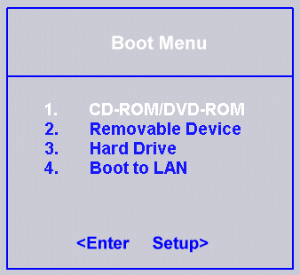
The BIOS must support boot from USB Mass Storage. The BIOS must support USB. (Ideally it should also have built-in support for Hi-Speed USB 2.0, as this dramatically improves Windows PE boot performance.). The PC must support power to the USB bus at boot time. Ideally, the PC should also support Hi-Speed USB 2.0. Some of these system capabilities can be easily tested. However, not all of them can—so there is no safe way for users to create a USB Flash Drive with Windows PE on it and ensure it will just work on all Windows systems.
So the safest solution—until Windows Vista ships, that is—was to provide the necessary tools to OEMs. They can, in turn, develop and test USB flash drives, indicating which ones work with which systems. Windows Vista will offer a better solution.
Several logo requirements were specifically designed to ensure that any PC carrying a Windows Vista logo supports USB Flash Drive boot. For a setup with multiple partitions, the process is very similar to the one used in a single partition setup. The main difference is that you must prepare an additional partition for Windows PE.
This requires enough space to store the Windows PE image and any other working files. Let's take a look at how this process differs from the process I described for a single partition setup. You must create a partition if it doesn't already exist. Copy ntdetect.com, setupldr.bin, winnt.sif, and the RAMDisk ISO file (see Step 4 of the single partition process described earlier) to the new partition. When you're ready to boot to this partition, mark it active, using DiskPart. You should also mark the existing partition as inactive.
(For information on using DiskPart, see.).